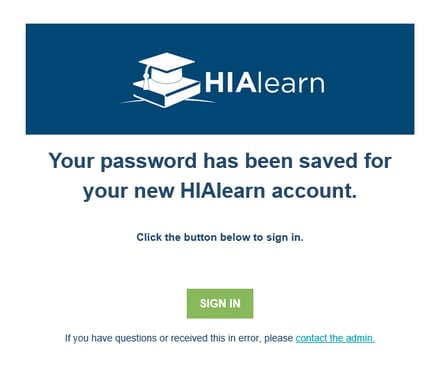Frequently Asked Questions
How do I gain access?
Upon enrollment you will receive an e-mail notifying from learn@hiacode.com
Click on the REGISTER button
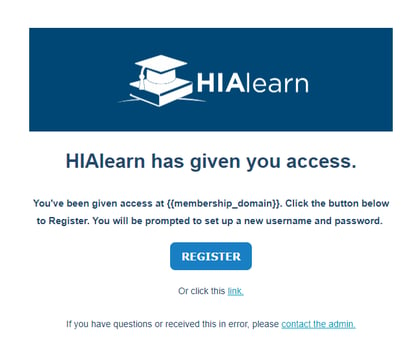
Next, you will be directed to Register your account. Enter your facility email address, create a password and by clicking Save Password, you agree to the Terms & Conditions.
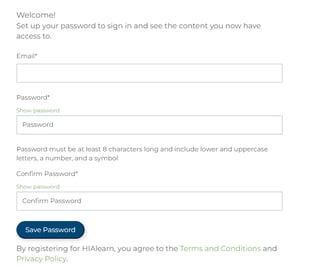
Make sure to click Save Password, and you'll be directed to Login.
https://learn.hiacode.com/_hcms/mem/login?redirect_url=https://learn.hiacode.com/dashboard
How do I view my purchased HIAlearn courses?
Click on Courses in the Header Menu to see all Course offerings you have access to
How do I purchase more Courses or Training Plans?
To purchase another Training Plan or to Subscribe to HIAlearn's entire course catalog, visit https://learn.hiacode.com/home
A payment confirmation from HubSpot will come directly to your email as confirmation.
How do I cancel my subscription?
Visit https://learn.hiacode.com/cancel-subscription and complete the form to cancel your HIAlearn subscription.
How long do I have access to my Training Plan?
Access to Training Plans may vary depending on the number of courses included in the Training Plan. We have 3 different billing terms- 30 days, 60 days, and 90 days.
- 30-day Access Training Plans include:
- Interventional Radiology
- Cardiovascular CPT
- Secondary Diagnosis
- OB
- Spinal Fusion
- Respiratory Procedures
- Respiratory Diagnosis
- 60-day Access Training Plans include:
- Principal Diagnosis
- Orthopedic CPT
- Orthopedic PCS
- Cardiovascular PCS
- Increased Productivity
- 90-day Access Training Plans include:
- Student
- ICD-10-CM Course Package
- ICD-10-PCS Course Package
- CPT Course Package
- Evaluation & Management/Profee Course Package
How long do I have access to my courses with my Subscription?
There are two subscription options for HIAlearn- monthly and annual subscriptions.
Your subscription will start the day of purchase and will auto-renew until you cancel your subscription. Monthly subscriptions will auto-renew monthly and annual subscriptions will auto-renew annually from the date of purchase.
How do I access my Certificates?
You can download your Certificates after completing each course.
You can also find all your Certificates from each passed course in the Certificates Tab in the Header Menu.
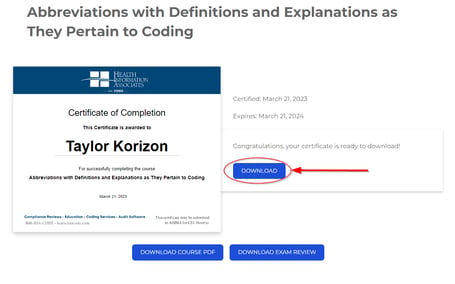

How do I submit my Certificate for CEU?
After you download your certificate from HIAlearn for the course you have taken, save it to your computer. We recommend you keep a file for your AHIMA CEUs.
-
For AHIMA?
- Visit www.ahima.org
- Login to your AHIMA account or click on "My AHIMA" and sign in
- Navigate to "Education & Certification" and click on "CEU Center"
- Once in the CEU Center click on "+ Enter CEUs" to the right.
- Next, choose "External/Prior Approved" button
- Fill out the name of the course that you completed.
- Once you select "Submit" you'll be directed to "Add Files" and add your CEU certificate for the course taken. Be sure to click Upload.
- The CEU will now show up in your credential listing of CEUs.
- For AAPC?
- Visit www.AAPC.com
- Login to your AAPC account via the Sign In button
- Go to the "CEU Tracker" and click on the Add button
- On your downloaded certificate find the Index Number and enter into CEU Information along with the date of completion.
- Then select "Choose File" to upload the certificate
- Once you click on "Save" the CEU will show up in your AAPC CEU Dashboard
How do I reset my password?
If you cannot login to HIAlearn, click Forgot your password on the login screen.

Enter your email address associated with your HIAlearn account, and click Send Reset Email
You will receive an email from learn@hiacode.com
You'll want to open that email, and click on Reset Password.

A windows browser will open, and you'll be directed to enter a new password, enter it twice, and click Save Password. 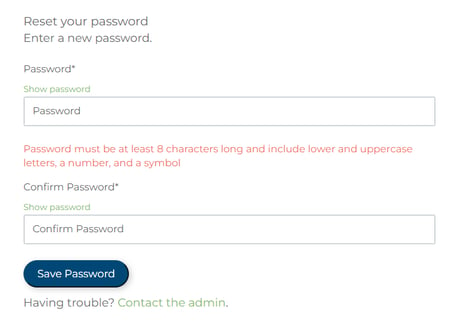
You will receive a second email from learn@hiacode.com confirming your password has been saved. Click Sign In to access HIAlearn with your newly created password.